How to Properly Set Up a Caching Plugin for Maximum Speed
You've chosen a fast theme and quality hosting, but your site still isn't as fast as it could be. The most common missing piece of the puzzle is caching. A good caching plugin can drastically reduce your server load and slash page load times. Here’s how to set one up correctly.
What is Caching?
In simple terms, caching is the process of storing pre-built versions of your web pages. Instead of having WordPress build the page from scratch for every single visitor (by querying the database, processing PHP, etc.), the server delivers a ready-made static HTML file. This is dramatically faster.
Step 1: Choose the Right Caching Plugin
There are many great options, but here are our top recommendations:
- WP Rocket (Premium): The easiest and most powerful option. It's what we use on many of our sites. It offers a huge range of features with a very user-friendly interface.
- FlyingPress (Premium): A strong competitor to WP Rocket with a focus on modern performance metrics and Core Web Vitals optimization.
- W3 Total Cache (Free): Extremely powerful but can be very complex to configure. Best for advanced users.
- LiteSpeed Cache (Free): If your hosting provider is using a LiteSpeed server (like SiteGround with their Ultrafast PHP), this plugin is an absolute must-have as it integrates directly with the server-level cache for unbeatable performance.
Step 2: Enable Key Caching Features
Once you've installed your chosen plugin, navigate to its settings. While every plugin is different, you should look for and enable these core features:
- Page Caching: This is the main feature. Make sure it's enabled for all users.
- Browser Caching: This tells the visitor's browser to store static files (like images, CSS, and JS) locally, so they don't have to be re-downloaded on subsequent page views.
- GZIP Compression: Compresses your site's files on the server before sending them to the browser, significantly reducing their size.
Step 3: Asset Optimization (CSS & JavaScript)
This is where you can see the biggest gains, but also where things can break. Always test your site after changing these settings.
- Minification: This removes unnecessary characters (like whitespace and comments) from your CSS and JavaScript files to make them smaller. Enable this for both.
- Combine/Concatenate: This merges multiple CSS or JS files into a single file to reduce the number of requests the browser has to make. This can be very effective but is also the most likely setting to cause issues, so test carefully.
- Delay/Defer JavaScript: This prevents non-essential JavaScript from blocking the initial rendering of your page. "Defer" loads the script after the page is parsed, while "Delay" loads it upon the first user interaction (like a scroll or click). Start with "Defer" and test.
By correctly configuring a caching plugin, you're taking one of the most important steps toward a lightning-fast website that both users and Google will love.
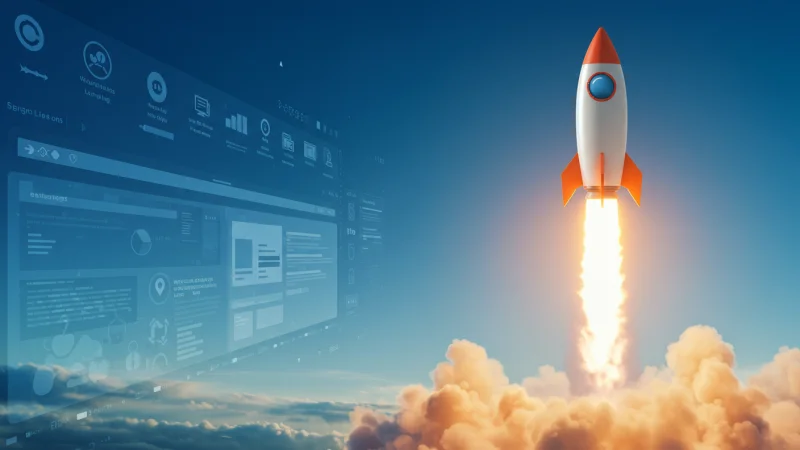

0 Responses
Be the first to leave a comment.